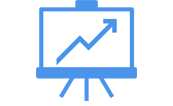VPS HOSTING
CHOOSE FROM STANDARD OR HIGH RAM HOSTINGS
Self Managed VPS 1 vCPU 1 GB RAM
- 1 CPU Core
- 1 GB RAM
- 20 GB SSD Storage
- Linux only, no control panel*
*If you’re running a high-resource intensive Windows OS or control panel, we strongly recommend a minimum of 2 GB of RAM. (The 1 GB plan will result in deficient server performance.)
Self Managed VPS 2 vCPU 4 GB RAM
- 2 CPU Cores
- 4 GB RAM
- 100 GB SSD Storage
Self Managed VPS 4 vCPU 8 GB RAM
- 4 CPU Cores
- 8 GB RAM
- 200 GB SSD Storage
Self Managed VPS 8 vCPU 16 GB RAM
- 8 CPU Cores
- 16 GB RAM
- 400 GB SSD Storage
Self Managed VPS 2 vCPU 8 GB RAM
- 2 CPU Cores
- 8 GB RAM
- 100 GB SSD Storage
Self Managed VPS 4 vCPU 16 GB RAM
- 4 CPU Cores
- 16 GB RAM
- 200 GB SSD Storage
Self Managed VPS 8 vCPU 32 GB RAM
- 8 CPU Cores
- 32 GB RAM
- 400 GB SSD Storage
PRO FEATURES PUT YOU IN CONTROL

Feel at home with cPanel
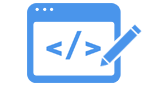
Find your roots

Processing power to spare
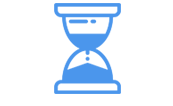
Provisioning that'll rock your world
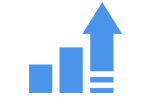
Provision-free upgrades
PRO FEATURES PUT YOU IN CONTROL
Keep your Windows VPS clean with Parallels Plesk
Managed services come standard
Provisioning that'll rock your world
Build your business on Windows
Processing power to spare
Provision-free upgrades
COMPARE PLANS
| Self-Managed | Managed | Fully Managed | |
|---|---|---|---|
| OS Distributions | CentOS 6, CentOS 7, Fedora, Ubuntu, Windows 2008, Windows 2012 | CentOS 6, Windows 2008, Windows 2012 | CentOS 6, Windows 2008, Windows 2012 |
| Control Panel | — |
✓ |
✓ |
| Root AccessFor Managed & Fully-Managed with Control Panel: Disabled with opt-in; Without Control Panel: Enabled |
✓ |
✓ |
✓ |
| 1-Click Application Installs | — |
✓ |
✓ |
| Auto Updates & Patching | — |
✓ |
✓ |
| Migration | — | Discounted |
✓ |
| Security | DDoS |
✓ |
✓ |
| SiteLock | — | Unlimited number for websites.Includes CDN/WAF. | Unlimited number for websites.Includes CDN/WAF. |
| Monitoring | Basic | Intermediate | Advanced |
| Backups and Restores | — |
✓ |
✓ |
| IP Address | 1 | 3 | 3 |
| Support | Standard | Standard | Dedicated Team with UnlimitedServer Admin Services |
VPS RELATED FAQs
- perl
- /usr/bin/perl
- php
- /usr/bin/php
- sendmail
- /usr/sbin/sendmail
Note: You can use the Linux which command to return the location of binaries defined in your PATH environment variable. Its syntax is shown below:
| cPanel | |
| HTTP Document Root | /home//public_html/ |
| HTTPS Document Root | /home//public_html/ |
| CGI-BIN | /home//public_html/cgi-bin/ |
| HTTP Logs | /usr/local/apache/domlogs/ |
| Simple Control Panel | |
| HTTP Document Root | /home//public_html/ |
| HTTPS Document Root | /home//public_html/ |
| CGI-BIN | /home//public_html/cgi-bin/ |
| HTTP Logs | /var/log/httpd/ |
| Parallels Plesk Panel version 7.5.3 and below | |
| HTTP Document Root | /home/httpd/vhosts//httpdocs/ |
| HTTPS Document Root | /home/httpd/vhosts//httpsdocs/ |
| CGI-BIN | /home/httpd/vhosts//cgi-bin/ |
| HTTP Logs | /home/httpd/vhosts//statistics/logs/ |
| Parallels Plesk Panel version 7.5.4 and above | |
| HTTP Document Root | /var/www/vhosts//httpdocs/ |
| HTTPS Document Root | /var/www/vhosts//httpsdocs/ |
| CGI-BIN | /var/www/vhosts//cgi-bin/ |
| HTTP Logs | /var/www/vhosts//statistics/logs/ |
| No control panel | |
| HTTP Document Root | /etc/httpd/htdocs/ |
| HTTPS Document Root | /etc/httpd/htdocs/ |
| CGI-BIN | /etc/httpd/cgi-bin/ |
| HTTP Logs | /etc/httpd/logs/ |
You can use the Parallels Plesk Panel control panel to set up an email account for a domain name on your Virtual Private Server (VPS).
To Set up Email on Your Virtual Private Server (VPS)
- Log in to Parallels Plesk Panel as admin.
- Click Domains.
- Click Control Panel for the domain name you want to add email aliases to.
- Click Create Email Address.
- Select Mailbox, and then enter an email address for this email account. For example, enter jdoe@example.com.
- Enter the mailbox size. You can leave the default value, or set a custom size.
- Enter a password for the email account, and then confirm the password.
- Select Mailbox, and enter the mailbox quota.
- Click OK.
Once you have created your email account, you can further customize the settings from within Parallels Plesk Panel, or you can connect to your account using an email client.
Note: Your POP3 and SMTP setting for this email account is mail.example cz-lekarna.com.com, where example.com is your domain name. Your incoming user name for the account is full_email_address@example.com. The outgoing (SMTP) server requires authentication and uses the same user name and password as the incoming (POP3) server.
For more information about setting up email accounts in Parallels Plesk Panel, you can take a look at the Plesk documentation on Parallels’ website.
Due to the nature of virtualization software, some system functionality is not available to the administrator of a Virtual Private Windows hosting server.
The following are known to not function in this environment:
- NTBackup
- RAS (Remote Access Services), including VPN
- MS ISA Server (Microsoft Internet Security and Acceleration Server) and other firewall services
Note: Some of our older server may not let you install anti-virus software. If you need more information, please contact customer support.
Your Administrator (root) password is the same as the password you specified for your User ID in the VPS Control Panel during account setup.
Setting up your Virtual Private Server (VPS) can take up to 29 hours. It may take up to 24 hours for the server option to appear in your account. Once this option appears, follow these instructions to configure and activate your VPS.
- Log in to your Account Manager.
- Click Servers.
- Next to the account you want to use, click Manage https://magyargenerikus.com/generikus-viagra-ar-online/.
- In the VPS Control Panel follow the provided instructions for defining account name, user name, and password for your VPS.
Once you have finalized the setup procedure, your server will be ready in approximately 5 hours.
Our FTP Backup feature provides reliable, remote back up for the important data on your Virtual Private Server (VPS). This type of backup is self-managed. We provide you with a secure FTP server and login, and you decide when, what, and how you back up your data.